After a series of intensive exposure, HTC One A9 finally released in accordance with the agreement. In appearance, this mobile phone is very similar with the iPhone 6S, all-metal fuselage integration, front integrated fingerprint reader. For the first time equipped with a Snapdragon 617 processor and built independent audio DAC, preloaded with Android 6.0 system, and available in six color style choices, the phone will be global offering at the first week in November, the phone sells for $399.99.
Just like the iPhone 6S
The first impression of the release of HTC One A9 in shape gives is very similar with the iPhone 6s, integrated with a magnesium alloy metal body, is also equipped with 2.5D curved glass, as the bottom of the touch screen Home button integrated fingerprint reader. As this new machine will be the back camera and flash design in a central location at the top, but almost no difference with the iPhone 6s in shape, there are also significant projections.
Like with the previous rumors, HTC One A9 loaded with a 5-inch 1080p resolution touch screen, and use the AMOLED display and Sunlight booster technology to automatically adjust the display brightness in bright light. Also, the machine is first powered eight-core Snapdragon 617 processor models, integrated Adreno 405 graphics chip, and support for Qualcomm Quick Charge 3.0 fast charge function.
Equipped with the Android 6.0 system
HTC One A9 pre-installed Android 6.0 system, which is the first model of the system pre-installed non-Nexus, and HTC Android to ensure that the new system came out 15 days after providing system updates. In addition, it also provides 2GB RAM + 16GB ROM (as well as 3GB RAM + 32GB ROM version) storage combination, supports microSD memory expansion capabilities, with regard to the battery capacity was 2150mAh.
HTC One A9 also improved camera and music performance, loaded with a 4.0 megapixel front camera Ultrapixel and 13 million pixel camera, support for optical image stabilization feature, and provides Auto mode and Promode two kinds of camera models. The former provides the fastest hand camera, while the latter is to have a variety of manual adjustment functions, and the ability to output in RAW format photos. Meanwhile, in order to improve the sound quality, it also built independent audio DAC, headphone listening experience by adding the HTC BoomSound technology includes Dolby surround sound, can play 24bit 192KHz of Hi-Res Audio music.
HTC One A9 also equipped with HTC Sense interface Android6.0-based, adding a personalized theme store, users can customize the phone wallpaper, change the interface colors, icons, sounds and fonts and so on. You can also favorite photos into a unique photo colors to match the theme of intelligent, user-themed decor to provide more choices. In addition, this phone also offers gray, silver, gold, garnet red and other color models, there will be available rose gold, dark gray version in the specific market.
Part 2 Steps to Transfer Selected Content From iPhone to HTC One A9
Are you tired of the over-popular iPhone that can be seen so frequently from time to time everywhere? Have you ever considered buying a new mobile phone like the Fully New HTC One A9 ( or M9 and M8 Eye) and would like to get it? However, what are you going to do with your data on your old iPhone, like iPhone 4s, iPhone 5, iPhone 5c and iPhone 5s, etc.? So you must make sure that you have got the a powerful tool for you to somehow transfer that all contacts, text messages, apps, music, videos, photos to your New HTC One A9 / M8 Eye / M9 from iPhone. Still have no idea of what you can do? Here is the right place for you. Today we have offered a program here to help you tackle this problem. With this program – iPhone to HTC Transfer for Windows User or iPhone to HTC Transfer for Mac User, you can transfer all data from your iPhone to your HTC One freely. With just one click, it will help you finish all the job.
What's The Main Features of iPhone to HTC Transfer
- Support to transfer all kinds of data. Apps, calendar, photos, music, SMS, call logs and videos can be transferred
- Fully transfer of contact which including the job title, email address, company name and more detail information.
- Work perfectly with different platforms like Android, iOS and Symbian
- No risks of data losing
Step By Step to Transfer Data from iPhone to HTC One A9
Step 1. Install and run the iPhone to HTC Transfer.
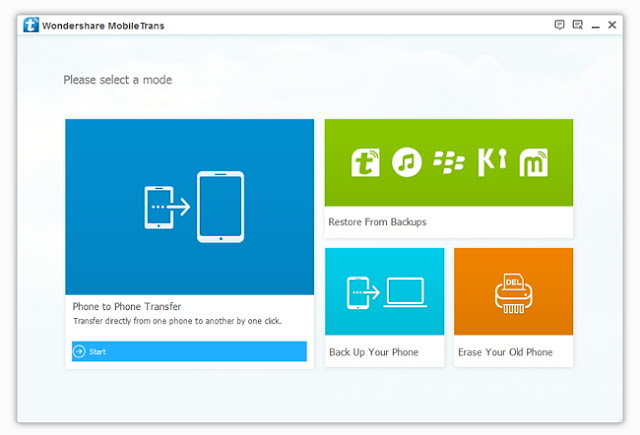
Step 2. Click on "Phone to Phone Transfer".
Step 3. Connect both your iPhone and your HTC One A9 to your computer using USB cables. Make sure that they are recognized by the program.
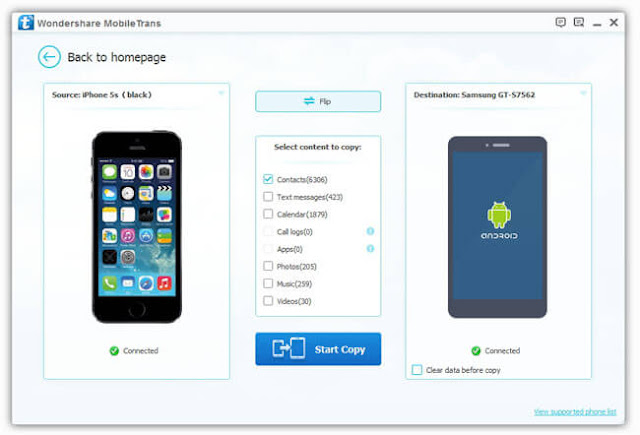
Note: Remember that we are transferring from your iOS device to your Android device. If the Source phone is not the iOS device, click on "Flip" above the content you want to copy and the order will be reversed.
Step 4. Start transfer files from iPhone to HTC Transfer.
Check items you would like to transfer from iPhone to HTC, including contacts, SMS, photos, apps and so on.
Hit the Start Copy button. A dialog comes out both showing the files' names and a progress bar, please do not disconnect neither your iPhone nor HTC phones while transferring, or the transfer will stop.






