Most of the iPhone users may have developed a very good habit of making iPhone backup in iTunes, iCloud or some 3rd party backup tools. The iPhone backup can be a life-saver when the users get some important data deleted by mistake. However, when the users are going to update to a new iPhone, such as the iPhone 6, some of them have no idea on how to transfer backup to new iPhone. Following, we will show you some simple ways to solve your questions.
In fact, Phone Transfer software is an all-in-one data transfer and management tool, helping to backup data from your iPhone to PC, directly transfer data from phone to phone (they can be iOS device, Android, Symbian and even BlackBerry), and transfer backup to new iPhone (including iTunes backup and previous saved backup).
You can free download a trial version here and have a try, attention, the Mac version can only transfer data from phone to phone at present.
Part 1. Transfer Backup to New iPhone with Phone to Phone Transfer (With a backup file)
Step 1. Install and launch the Phone to Phone Transfer, you can see the primary interface of the program as below, then connect your new iPhone to computer with an Apple USB cable.
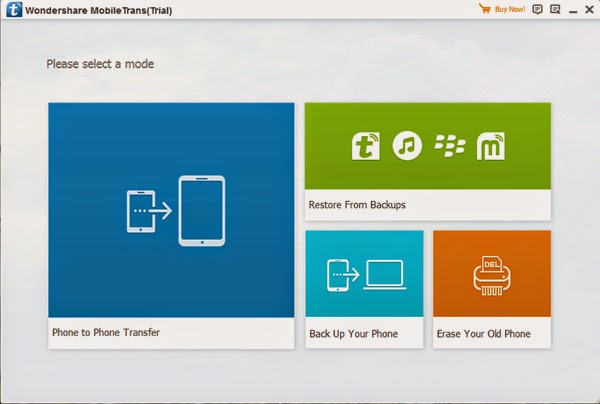
Step 2. Click "Restore From Backups" to brings up the transfer window, now you can choose a saved backup (backup with this program previous) or iTunes backup files on this computer to transfer to your new iPhone with a click.
How to Transfer Data Between iPhone and Computer/iTunes
Part 2. Directly Transfer Data from One Phone to New iPhone (Without any backups)
Step 1. Connect Two of Your Devices to the Computer, they can be iPhone, iPad, iPod, Android, Symbian and even BlackBerry
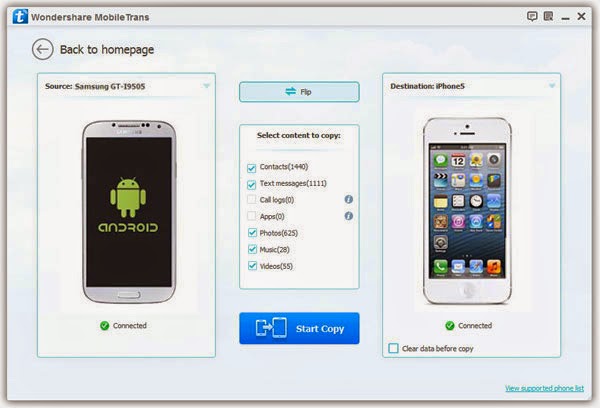
Step 2. Start to Transfer Data from One Phone to Another

Part 3. Trasnfer Backup to New iPhone with iCloud
Step 1. Set up your new device
If your ever backup your iPhone data with iCloud previous, you can also restore your backup from iCloud, turn on your new device. Follow the setup assistant, which will ask you to choose these things:
1) Your language and country
2) Whether to enable Location Services
3) A Wi-Fi network
If you've already set up your device, you can reset it so that you can go through the iOS Setup Assistant again and restore from your backup. Tap Settings > General > Reset > Erase All Content and Settings. Do this only if you already have a backup.
Step 2. Restore from iCloud Backup
When you're asked to set up:
1) Choose Restore from iCloud Backup.
2) Tap next.
3) Enter your Apple ID and password.
Step 3. Choose the backup and tap "Restore" to sync your previous iCloud bakcup to New iPhone.
Related Tutorials:
How to Transfer data from Android to iPhone 6
How to Transfer Text Messages from Old iPhone to iPhone 6
How to Transfer Contacts from Old iPhone to iPhone 6
How to Transfer data from Android to iPhone 6
In addition, if you want to sell, donate your old iPhone, or trade-in your old iPhone for a new device, you erased all content and settings on the device, but a recovery software tool proved to you that some of your personal data, like Apple ID, still exists on the phone. You can also use this Phone to Phone Transfer to permanent erase all data from iPhone with a click, all the erased data can not being recovered even if using the most powerful and professional recovery tool.
 |
| Permanent Delete All Data from iPhone |




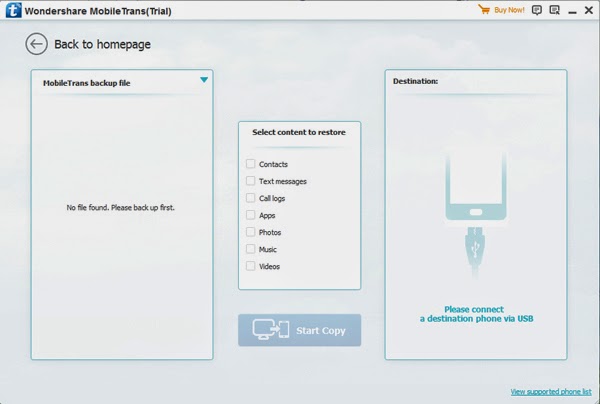


The iPhone backup can be a life-saver when the users get some important data deleted by mistake. However, when the users are going to update to a new iPhone, apple iphone
ReplyDeleteAnchor tag
ReplyDeleteGood Blog Thanks For sharing This informative article
MBBS Training in Abroad
Corporate training in 24/7 carrers
Campus Recruitment training in 24/7 carrers
IELTS Training in 24/7 carrers
Toefl Training in 24/7 carrers
PTE Training in 24/7 carrers
GRE Training in 24/7 carrers
Such a pleasant blog, I truly like what you write in this blog, I additionally have some significant Information about Best HR Training In Hyderabad | Hr preparing establishment in Hyderabad! on the off chance that you need more data.
ReplyDeleteOracle Fusion HCM Online Training
Such a decent blog, I truly like what you write in this blog, I additionally have some important Information about your blog.
ReplyDeleteOracle Fusion Financials Online Training
This comment has been removed by the author.
ReplyDeleteSuch a Nice blog,Very useful article,Thanks for sharing this information.
ReplyDeleteOracle Fusion Financials Online Training
Nice blog,Very useful article,Thanks for sharing this information.
ReplyDeleteOracle Fusion HCM Online Training
I would like to thank you for the efforts you have made in writing this article. I am hoping the same best work from you in the future as well.
ReplyDeleteBig Data and Hadoop Online Training
Big Data Hadoop Training
Hyderabad
thank you for the efforts you have made in writing this article.
ReplyDeleteOracle Fusion HCM Online Training
Oracle Integration Cloud Service Online Training